Parts
Each message type you choose to support in your connection will have a set of parts that makeup the message. Parts represent the data elements of interest within the message.
Once a message has been selected, its parts are listed along the left-hand side of the screen.
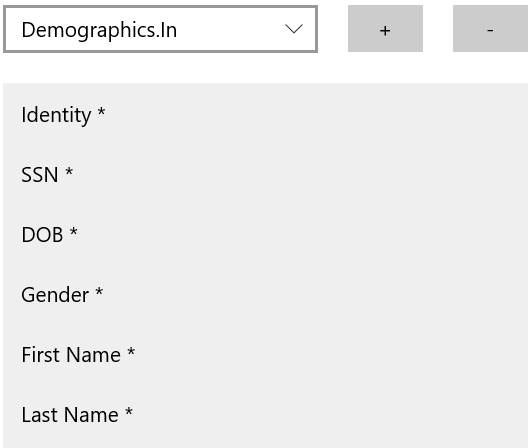
Filters
By default, only required parts are displayed. However, most message types support additional information that you can include, if desired. To change which parts are displayed, choose the appropriate filter.

Paths
With your sample message template in place and any given part selected, find the piece of data within the sample that corresponds with the part you have selected. Once found, rollover this data item. The path to that information is revealed to you automatically. You can simply double-click or enter this path into the ‘Path’ field. Then move onto the next message part. It's that simple!
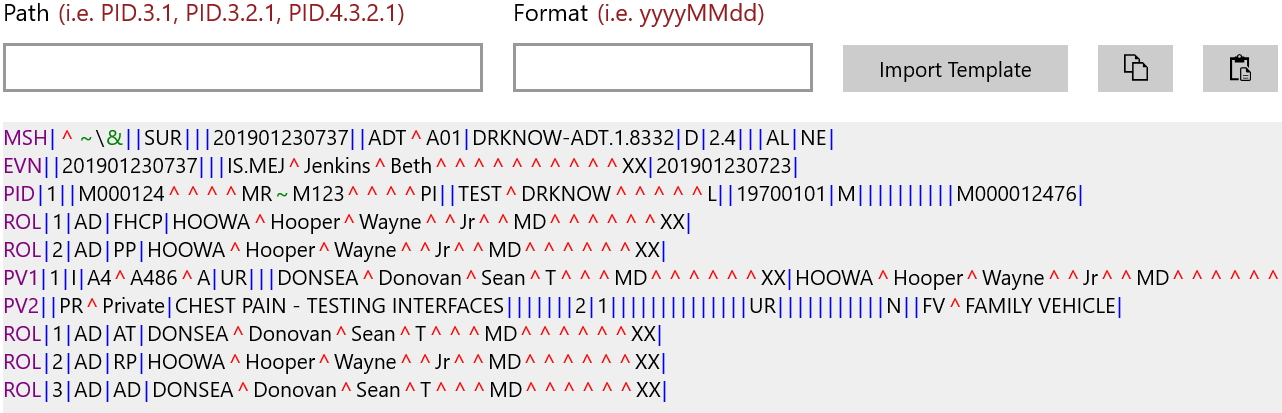
More detailed information about paths and the powerful features they support can be found in the Paths section.
Identity Part
For inbound message configurations only, a special Identity part is always required. When messages are received from other vendors, the Dr. Know platform must be able to match the value it finds at the path you specify to a value you have also defined in this part's value mappings. If a match is found, the message is processed.
Custom Parts (Outbound Only)
For outbound message types only, in addition to their intrinsic required and optional parts, you can also add your own custom parts.
Adding custom parts is useful when you need an outbound message to playback data elements from a corresponding inbound message (when applicable). The Dr. Know platform will not understand these parts itself, but will forward this information along in order to satisfy such requirements of 'Product X.'
Inbound message types do not currently support custom parts because the Dr. Know platform wouldn't know what to do with them. However, many inbound message types offer well-known custom fields (e.g. Custom 1 - Custom 5) that can be used when querying messages within the message monitoring tool. It should be noted however, that these fields are not the same concept as the custom parts discussed here and are simply used to aid monitoring efforts.
To create a custom message part, follow these steps:
- Click the Add (+) button to add a new custom part.
- When prompted to name the custom part, enter the path within the source message where the data can be found and copied from. Alternatively, you can specify a name of 'Custom 1' - 'Custom 5' to specify that data should be copied from these special fields populated when the corresponding inbound message was processed.
- In your new custom part's path field, enter the path within the outbound message where the data should be inserted.
Custom parts will appear in the Dr. Know Admin tool with a '//' prefix before their name.
Note that not all outbound message types support a corresponding inbound message type. In such scenarios, custom parts offer no value and will be ignored when the outbound message is processed.
