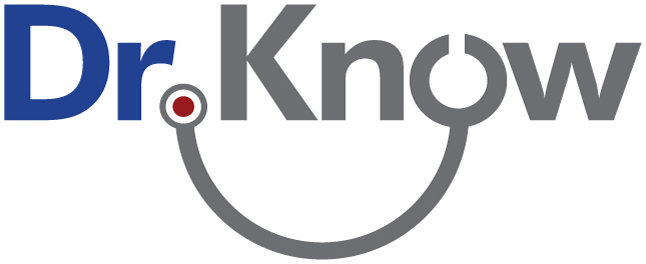
Search Overview
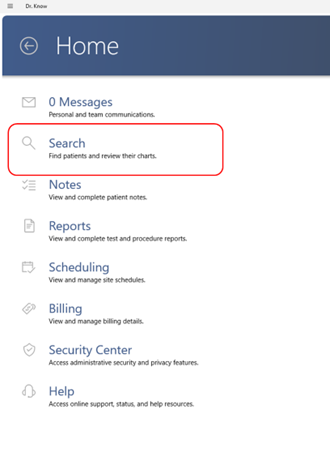
- The Search function allows you to find and review a patient’s chart.
- You can search for patients by name, supported identifier, or date-of-birth.
- Only know part of the name? That's okay — the system will help you find it.
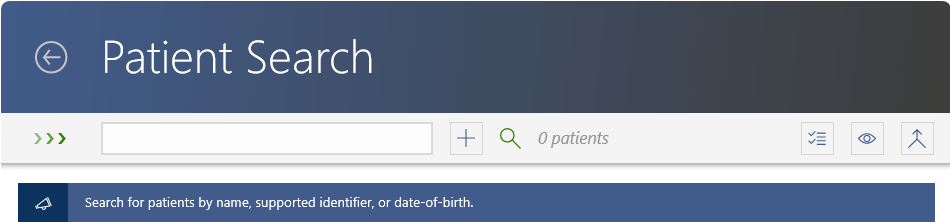
Enter patient identifier information in the search box and press Enter. The system will bring up a list of potential matches for you to review and select from.
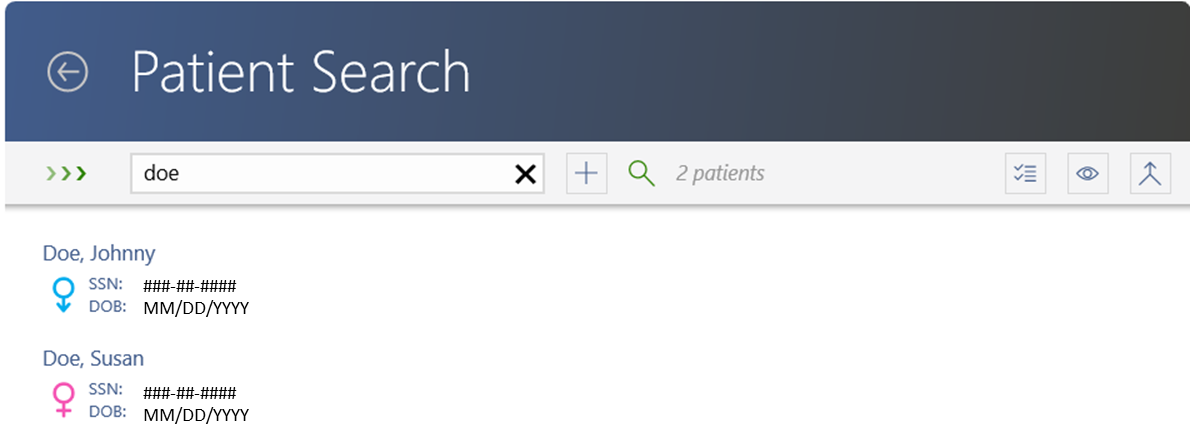
- Clicking on a patient's name will bring up their chart.
In the event that the patient doesn't exist, you can click on the + button to add a new patient.
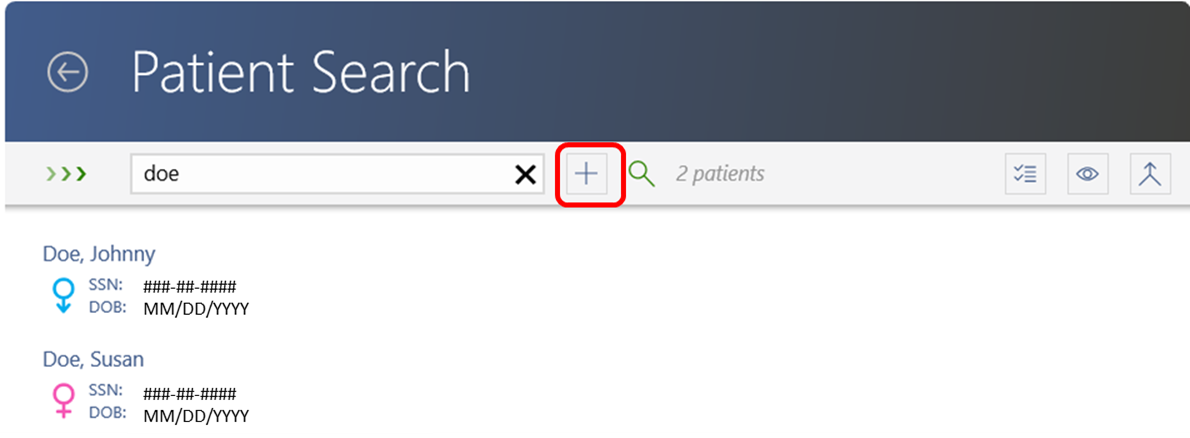
Other options on the right side of the page include:
![]()
- Eye Icon (Red Box) – Shows or hides duplicate records that exist in the system for a patient.
- Merge Icon (Blue Box) – Provides the option to merge patient records together.
Patient Merge Function
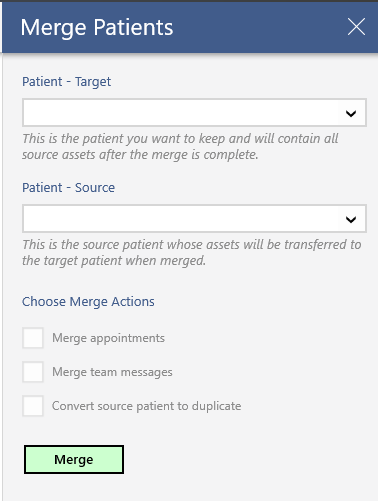
This function allows you to select two different patient records and merge them together.
- Select the Target patient account you want to move record information to.
- Select the Source patient account you want to move record information from.
- Choose your merge action options, then click the Merge button to complete the activity. (Please ensure you have selected the right patients before completing this activity!)
