Script Debugging
Script Debugging refers to the process of using the App Simulator to test your app's scripts.
Running the Script Debugger
With your app open in the App Simulator, click on the Script Debugger button on the right-hand side of the navigation toolbar.
![]()
The tool will appear as a flyout on the right side of your screen.
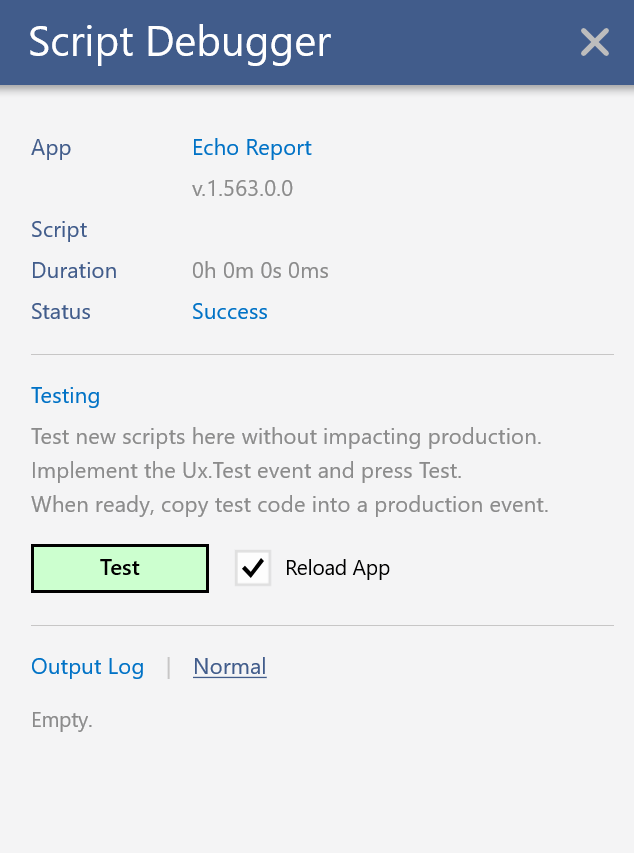
Overview
Play around and get familiar with the features this tool offers.
At the top you can see the version of your app as well as the time it took to run your app's Ux.Test script.
App scripts should take milliseconds to run. Anything over 350 milliseconds should concern you and prompt you to make your script more efficient.
Use the status at the top of this tool to see if your script ran successfully or encountered an error. If an error occurs, you will see details about the error so you can fix the issue.
The green Test button will run your app's Ux.Test script immediately whenever you click it. Recall, this is a special script used for testing. Once you feel like this script is running as expected, you can copy and paste this script into another production event inside App Builder.
Output Log
At the bottom of the Script Debugger tool is the Output Log.
Your scripts can output information based on variable conditions within your scripts. This is a very useful tool when developing your scripts.
Learn more about writing to the output log from your scripts
Real Time Updates
When you want to make a change to your app scripts in App Builder, you can do so without having to close or re-open the App Simulator.
- Make your script changes in App Builder and click Save.
- Make sure the Reload App option is checked in the Script Debugger.
This forces a reload of your app just before the Ux.Test script runs. - Click Test inside the Script Debugger.
Your changes are immediately reflected! Do this as much as needed.
Additional Resources
Here are a few related resources that can be found in this documentation.
Learn more about runtime events
Learn more about programming fundamentals
Learn more about what your scripts can do using graph objects
